While my sister was here at Christmas she mentioned that she told a friend of hers at work about how I catalog and manage my books. Her friend, a librarian, thought it was a pretty cool. I thought I'd write a pictorial blog about how I go about cataloging and arranging my books, as it could potentially be a help for those with moderate to large libraries (mine is about 900 volumes). (n.b. I realize that the "screenshots" are pretty poor. I took them with my cellphone instead of doing a real screenshot and re-sizing it, mostly due to ignorance).
Step 1:
Step 1, for me, is to use the immensely cool book seal that my good friend bought me as a groomsman's gift. You may skip this step, but your books will be much less cool than mine are.Step 2:
This is a wonderful app for managing one's library with a program called Zotero (zotero.org). it is a free program, and this app saves, quite literally, hours. I didn't start cataloging my library until it was already pretty big, so the initial set up took awhile (it was a summer project), but this app made the process very easy. Basically, for $1.99, you get a tool that scans the bar code on your book, searches Worldcat or Google books and fetches the information then sends it to your Zotero database. Really a must have.
Step 3:
This is a look at my Zotero home page. The column on the left is your "libraries." You can place books (as well as articles, websites, pictures, etc.) in different categories. Items can be in more than one category as well. The center column is sortable by title, author, type, call number, etc. The column on the left will display information about the selected book. You can add "notes" and "tags" to each book (more on that in a second). One of the really neat features of Zotero is its bibliography creator. Basically, select your book you want to cite, and it will export the info into the desired format (Turabian, MLA, APA, etc.)
Step 4:
Once a book is scanned and sent to Zotero, it goes in the "unfiled items" section. Once it is there, I go to loc.gov (the Library of Congress website), copy the ISBN, and search for the book in the LOC catalog. There are two pieces of information that I grab from LOC (or worldcat, if LOC doesn't have an entry). The first is the call number, found on the "Brief Record" page seen above. LOC call numbers are extremely handy because professional librarians have already thought through where to put a book on your shelf. My shelves are well organized with similar books in close proximity to others because of the LOC call numbers. Before deciding to do this, I had rearranged my shelves twice because I didn't like the order they were in. Now, I don't even have to think about it.
The other tab that I look at on the LOC website is the "subjects" tab. From here I add the LOC subjects as tags in Zotero. Zotero has a good search feature, and the LOC tags let me quickly see books from similar categories (say, for instance, "Theology, Doctrinal"). Selecting that tag will bring up all the books in that category. Pretty nifty. You can, of course,search for title, author, ISBN and other things as well. Tags can be used for things other than LOC subjects. I tag books that are gifts and add another tag with the name of the person who gave it to me. You can tag books for certain classes or semesters, or books that are on your "to read" list. I also use tags to keep track of the books which I lend out. If I lend a book I add the tag "checked out." Next, I add a "note" with the name of the person I lent it to. A very handy thing for me. Once I get the book back, I just delete the note and tag.
Step 6:
After all of the data is in Zotero, it's time to actually tag the book with its LOC call number. I use mailing address labels cut into thirds. For cloth bound books, packing tape may be necessary to keep the tag from falling of. That was honestly a tough decision to come to, as I like to keep my books "clean." But, books are to be read and used, and I have no qualms with outlining or note taking in a book, so why would I have a problem with making it easy to find? This may be the single most time consuming part of the whole process at the outset. As I was getting starting, I would put on a movie or podcast and get down to it. Now, I just do it for each new book, and it takes very little time.
Step 7:
Once the call number is attached to the book, it's ready to go up on the shelf. This book, which is for a class I'm taking in the Spring semester, is labeled BR. B is the general category for religion and philosophy, BR is "Christianity," and 115 is "Christianity in relation to special subjects." You don't have to know all of that, of course, and when you see the book on the shelves it makes good sense.
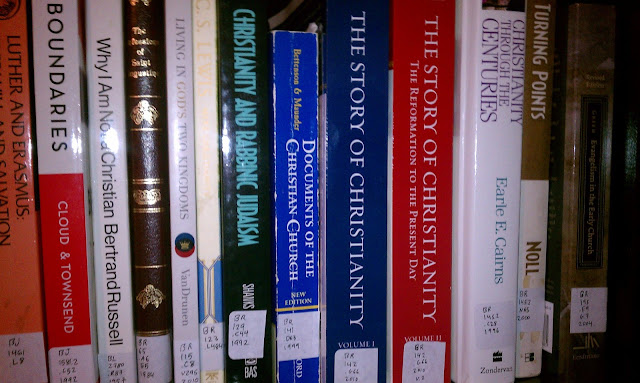
So that's it. It really has been a great system. It takes seconds to find a book I'm looking for, and it helps me to stay organized. I know exactly which books I have, I can easily keep track of books I've lent to others, I can create quick bibliographies, and it saved a lot of time unpacking from our move. I'm sure other ways to set up a library, and I'd love to hear them in the comments below.








wow... that's awesome Greg! I have to say "only" you would come up with something like this, but I'm proud to say that we roomed together and that we're friends :-)
ReplyDeleteThat is a great system. I may have to start doing this. (Off to go convince his wife...)
ReplyDelete